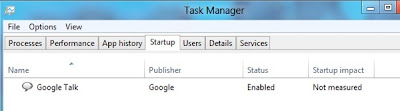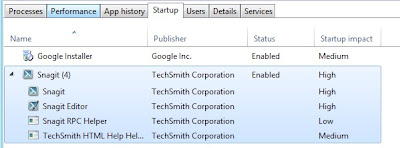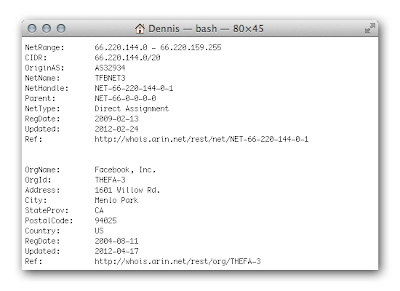How to Trace an IP Address
What they're doing is tracing the
Internet Protocol (IP) address of the bad guy. Whenever you go online,
your computer is assigned a unique IP address, as is every computer
connected to the Internet. An IP address is needed to send and receive
information, much like a street address is needed to receive regular
mail. Tracing an IP address is not very hard to do, and we'll show you
how.
Website IP Address
1. Open
a command console. On a Mac, it's called Terminal and it's in the
Utilities folder. On a PC, click on Start, then Accessories, and then
Command Prompt. This will let us ping any website to find out the IP
address of that website.
Ads by Google
Kurta & Kurti Collection
Huge Collection at Unbeatable Price All India Free Shipping, Buy Now !
Jabong.com/Kurta_Kurtis
2. Ping
an address. This sends a signal out to a URL—like a sonar, hence the
name—which then bounces back with the website information attached, and
how long the round trip took.
Type "ping [URL]" - example: ping www.facebook.com.
3. Press return. The IP address should appear beside the website name, followed by how many seconds or milliseconds the ping took.
The format of an IP address is numeric, written as four numbers
separated by periods. For Facebook, the IP address is 69.171.237.16.
Email IP Address
1. Open
your email client. To find the IP of an email sent to you, you can
investigate the message's headers—that stuff that looks like a keyboard
exploded on the message.
2. Show
headers. From the View menu, select the option that lets you view all
or extended headers, and your To/From section will blossom with new
information. From all that information, you only need a couple bits to
search for.
Next to the Received section you will see something like "from..... and
an IP address as described above. Select one of those, and copy it to
the clipboard. In this case, we'll select 66.220.144.152, and copy it.
We can see that it says Received from mx-out.facebook.com, so we'll do a
test to see if that's accurate.
3. Open
a command console. This is described above. Only this time, instead of
doing a ping on a known address, we're going to run a whois check.
In your terminal window, by the flashing cursor, type whois
66.220.144.152, and press Enter. The information will be sent out to a
database, queried, and then returned with the registration information
for that IP address.
In this case, we can verify that the message was sent through Facebook. Notice we also have their full address.
4. Use
an alternative lookup. You may not want to use the terminal, or perhaps
it's not loaded on your computer. Instead, you can try using an
internet lookup, such as ip-lookup, which gives you much the same information as a whois lookup, and in many cases, much more.